Dynamics 365 Business Central Trial: Access Now! (In 2 Clicks)
Availing a Microsoft Dynamics 365 Business Central trial can be a complex task unless you have the right resources that can lead you through simple steps. Dynamics Square can help you access Business Central totally free for 30 days (extended 30 days).
The exciting part is that you can access the Business Central trial by following 3 easy steps, even if you are a beginner user too. However, there are other complex methods as well that can let you access D365 BC, but in this blog post, you will get the easiest one.
Now, we are going to discuss the exact steps to access the Business Central trial and the Business Central Premium trial. But before accessing it, let’s discuss why SMBs are opting for D365 Business Central over other ERP solutions.
Why SMBs are opting for Business Central ERP Solution?
Dynamics 365 Business Central is an all-in-one business management solution capable of streamlining the operations of an entire business in the smoothest way possible. Built leveraging the latest technologies of AI (artificial intelligence), BI (business intelligence), IoT (internet of things), and ML (machine learning), it offers exceptional features to control, track, and manage a business regardless of geographic locations.
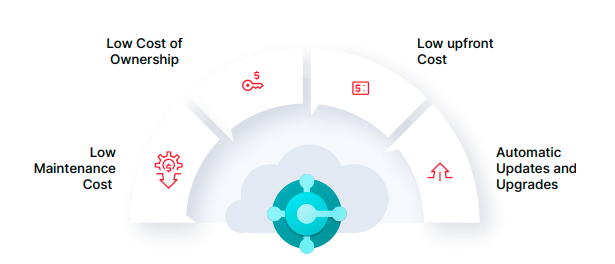 With three deployment options—on-premises, cloud, and hybrid - you can embed this powerful ERP solution in any business of any size and industry based on your specific requirements.
With three deployment options—on-premises, cloud, and hybrid - you can embed this powerful ERP solution in any business of any size and industry based on your specific requirements.
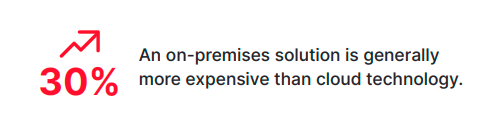
Each deployment option, like cloud deployment, possesses different capabilities, which let you access the data globally and in real-time. On the other hand, on-premises deployment offers high data security and fewer scalability features for businesses. Also, you can access the mixed capabilities of cloud and on-premises deployment options with the hybrid deployment option.

Microsoft Dynamics 365 Business Central is specifically built to operate and simplify the diverse operations of SMBs. It offers performance, power, and scalability so that SMBs can accelerate growth by utilising existing resources.
Even Microsoft has cost-effective plans for all businesses as per requirements, and the Business Central Cloud pricing starts at £57.50 per user per month for the Essentials plan. Moreover, you can check the Business Central pricing and compare the plans with each other for a better understanding.
It might be possible that you are unable to understand your specific business requirements due to the uniqueness of your business. In such a scenario, you can contact a Microsoft Solutions Partner for Business Central Implementation, like Dynamics Square, to help you understand your business and choose the perfect plan.
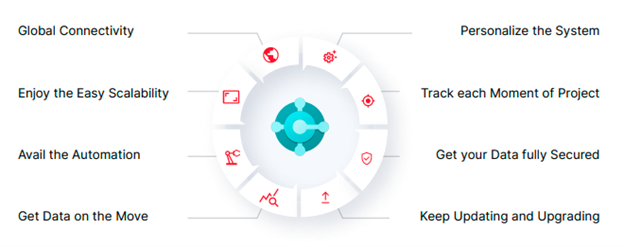 The above-listed capabilities are the tip of the iceberg. If you want to explore Business Central in more detail, you can read the Business Central Guide for SMBs. It will give you immense knowledge about various aspects of this ERP solution from different perspectives.
The above-listed capabilities are the tip of the iceberg. If you want to explore Business Central in more detail, you can read the Business Central Guide for SMBs. It will give you immense knowledge about various aspects of this ERP solution from different perspectives.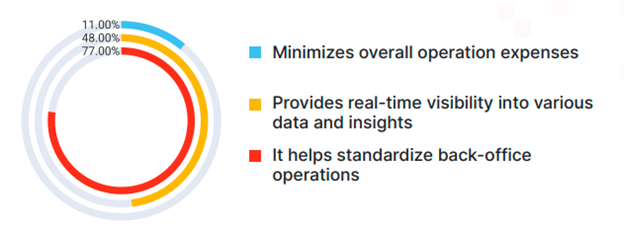 Figure 3SMBs Businesses Chooses ERP systems over standalone platforms
Figure 3SMBs Businesses Chooses ERP systems over standalone platforms
How to Avail Dynamics 365 Business Central Trial?
The process to get the Dynamics 365 BC trial is given below:
- Go to Microsoft’s official page for accessing the trial and scroll below to search for the Business Central option (click first).
- Now, click on the Try for Free button available below Dynamics 365 Business Central section (click 2nd).

- A new form page opens where you have to specify your business and requirements. Check out the below image.
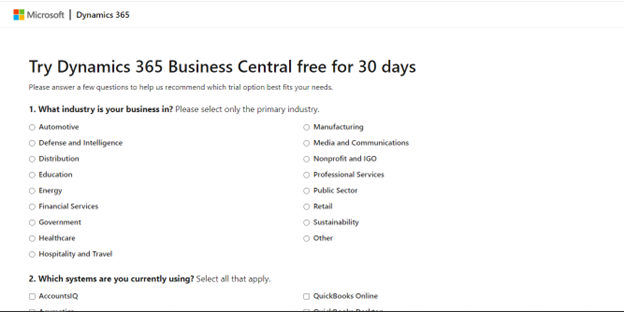
- Also, it might be possible that you got a different page where you had to submit your business credentials.
- Once you fill in the required details, you can access the trial to see whether Business Central is a perfect fit for you or not.
There is one thing I am suggesting: access the Business Central Premium licence instead of the Essential. Because it will help you understand the full capability of BC and how it can accelerate your business potential.
How to Access D365 BC Premium Trial?
The Dynamics 365 Business Central Premium plan offers more modules when compared to the Essential plan. This includes Business Central for Manufacturing and Service Management.
To get the most accurate information about features and capabilities of Dynamics 365 suite of applications, check out the Dynamics 365 Licencing Guide released by Microsoft.
Setting Up Company Profile
When you start using the Business Central trial, you will find dummy content so that you can understand how Business Central ERP solution works.
If you want to try this ERP system with your business data, you need to feed it. To do so, you will need to follow the below steps:
- Click on the Gear icon (Setting button) from the top of the welcome screen and select the Assisted Setup button.
- In this, fill in the desired company details, as you can see in the below picture.
- Once you submit all details, your existing dashboard will be updated.
Also, you can import your business data to start using this ERP solution.
In case of special requirements, you can also customise Business Central to try the version most convenient for your business.
If you need any help with the customizations or have some special requirements, contact Dynamics Square to make things work according to your needs.
What will happen when the Trial Expires?
You might be wondering what will happen after 30 days of the trial period. Let me tell you that after this tenure, you will need to purchase any of the business central licences.
However, if you forget to use the Business Central trial within 45 days of your first login, Microsoft will consider your account to be expired.
There are certain chances that after 30 days of usage, you are still trying to figure out the best addon, customization, and licencing plan for your business. In such a scenario, Dynamics Square, as your Microsoft Solutions partner, is available to help you choose the best Business Central configuration for your business.
With our 150+ team of expert technical consultants, we can guide you to accelerate your business performance while generating a profitable stream of revenue.
.png)